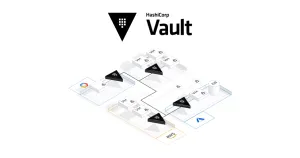Creating a secure and efficient SSH engine with RSA certificate OTP can be a complex task. But with the right tools and steps, it is possible to achieve a secure and efficient SSH engine that provides secure access to remote systems. In this blog post, we will explain how to create a vault SSH engine using RSA certificate OTP.
Requirements
To set up a vault SSH engine with RSA certificate OTP, you will need:
- A Vault server
- A Linux machine with an SSH client installed
- An RSA key pair
Steps to set up a Vault SSH engine with RSA certificate OTP
- Start by installing and setting up the Vault server. You can use the official Vault installation guide to set it up.
- Create a new policy in the Vault server, which will control access to the SSH engine. This policy should define the conditions under which users are allowed to access the SSH engine, such as the specific IP addresses, username, and other information.
- Create a new SSH engine in the Vault server. You can use the Vault CLI to create a new SSH engine by running the following command:
vault write ssh/engine/engine_name type=otp key_type=rsa ip_addresses=ip_address- Generate a new RSA key pair using the following command:
ssh-keygen -t rsa -b 4096- Store the private key in the Vault server and the public key on the Linux machine.
- To use the RSA certificate OTP, you need to provide a valid OTP code when accessing the Vault server. You can use a tool like Google Authenticator to generate the OTP code.
- To access the SSH engine,you will need to authenticate to the Vault server using the OTP code and then request a signed certificate from the Vault server. This certificate will be used to authenticate the SSH connection.
- To authenticate to the Vault server, you can use the following command:
vault login -method=otp token=otp_code- Once you have successfully authenticated to the Vault server, you can request a signed certificate by running the following command:
vault write ssh/sign/engine_name public_key=@public_key.pub ip_address=ip_address username=username- The signed certificate will be stored in a file named
signed.cert. You can use this certificate to authenticate to the SSH engine. - To authenticate to the SSH engine, you can use the following command:
ssh -i private_key -I signed.cert username@ip_address- Once you have successfully authenticated to the SSH engine, you will be able to access the remote system securely.
Conclusion
By following these steps, you can create a secure and efficient SSH engine with RSA certificate OTP. This setup will ensure that only authorized users with a valid OTP code can access the SSH engine and that the SSH connection is encrypted and secure. If you need to access multiple remote systems, you can repeat these steps for each system.