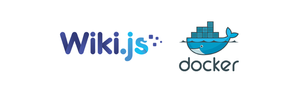Have you ever wanted to create your own wiki but didn't know where to start? Look no further than Wiki.js, an open-source and modern wiki platform. With Docker, you can quickly and easily set up a fully functional Wiki.js instance that can be easily shared and replicated. In this post, we'll walk through the steps to create a Wiki.js instance on Docker, and explain why it's a great choice for your wiki needs.
Why Use Wiki.js?
There are many reasons to choose Wiki.js over other wiki solutions. Here are a few:
- Modern interface: Wiki.js provides a modern and intuitive interface that is easy to use and customize.
- Markdown support: Wiki.js supports Markdown formatting, making it easy to create and format content.
- Versatile: Wiki.js supports a variety of database options, including SQLite, MySQL, and PostgreSQL, as well as multiple authentication options.
- Open-source: Wiki.js is an open-source project, which means you have access to the source code and can modify and customize it to suit your needs.
- Active community: Wiki.js has a large and active community of developers and users, which means you can get help and support if you need it.
Why Use Docker?
Docker is a popular platform for containerization, which allows you to easily create and manage isolated environments for your applications. One of the main benefits of Docker is its ease of installation and scalability. You can quickly spin up new containers to test or run different versions of your application without having to worry about conflicts with other applications on your machine.
Another benefit of using Docker is its portability. Once you've created a container, you can easily share it with others, who can then run it on their own machines. This makes it a great choice for creating an environment that you can share with others, or for deploying your application to a server.
Getting Started
To get started with creating a Wiki.js instance on Docker, you'll first need to install Docker on your machine. You can download and install Docker from the official Docker website, which provides installers for various operating systems.
Once you have Docker installed, you can create a new container by running the following command in your terminal:
docker run -p 3000:3000 -e "DB_TYPE=sqlite" -e "DB_STORAGE=/data/wiki.db" -v "$(pwd)/data:/data" requarks/wiki:2This command will create a new container using the requarks/wiki:2 Docker image, which contains the latest version of Wiki.js. The -p 3000:3000 option tells Docker to map port 3000 in the container to port 3000 on your local machine, so you can access the Wiki.js interface through your browser.
The -e options are used to set environment variables for the container. In this case, we're telling Wiki.js to use SQLite as the database type, and to store the database file at /data/wiki.db inside the container. The -v option maps the ./data directory on your local machine to /data inside the container, so that the database file will be persisted even if the container is deleted.
Configuring Wiki.js
Once the container is up and running, you can access the Wiki.js interface by navigating to http://localhost:3000 in your browser. You'll be prompted to set up your administrator account and configure your wiki.
In the configuration screen, you can choose from a number of different database options, including SQLite, MySQL, and PostgreSQL. You can also configure various settings for your wiki, such as the site name, logo and navigation menu. Wiki.js provides an easy-to-use interface to customize the look and feel of your wiki to match your organization's branding and style.
Hooking up Wiki.js with GitLab for Storage
To store your Wiki.js content, you can use GitLab, a popular version control system. By using GitLab, you can easily manage your wiki's content and track changes over time. Here's how to set it up:
Cloud-hosted GitLab
If you're using cloud-hosted GitLab, you can follow these steps:
- Create a new GitLab repository for your wiki.
- In the Wiki.js configuration screen, under the "Storage" tab, select "GitLab" as your storage provider.
- Fill in the required GitLab repository information, including the repository URL and access token. You can create a new access token in GitLab's settings under "Access Tokens".
- Save your changes, and Wiki.js will now store its content in your GitLab repository.
Self-hosted GitLab
If you're using a self-hosted GitLab instance, you can follow these steps:
- Create a new GitLab repository for your wiki.
- In the Wiki.js configuration screen, under the "Storage" tab, select "GitLab" as your storage provider.
- Fill in the required GitLab repository information, including the repository URL, access token, and the API endpoint for your GitLab instance. For example, if your GitLab instance is hosted at
https://gitlab.example.com, the API endpoint would behttps://gitlab.example.com/api/v4. - Save your changes, and Wiki.js will now store its content in your GitLab repository.
With GitLab as your storage provider, you can easily manage your wiki's content and track changes over time. You can also take advantage of GitLab's collaboration tools, such as merge requests and code review, to streamline the process of creating and editing content.
Conclusion
In this post, we've shown you how to create a Wiki.js instance on Docker, and explained why it's a great choice for your wiki needs. Wiki.js provides a modern and versatile platform for creating and managing wikis, while Docker makes it easy to set up and manage your Wiki.js instance. By using GitLab as your storage provider, you can easily manage your wiki's content and track changes over time, whether you're using a cloud-hosted or self-hosted GitLab instance. We hope this post has been helpful in getting you started with Wiki.js on Docker.