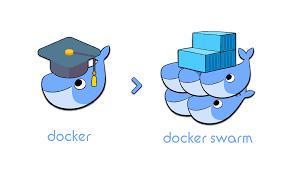Docker Swarm is a powerful tool for managing and orchestrating a cluster of Docker containers. In this blog post, we will go over the steps for installing Docker Swarm on a single host machine.
To begin, make sure you have Docker installed on your host machine. If you don't, you can follow the instructions here to get it installed.
Once Docker is installed, we can initialize our Swarm. Open up a terminal on your host machine and run the following command:
docker swarm initThis will initialize the Swarm and make your host machine the Swarm manager. The manager is responsible for managing the Swarm, including adding and removing nodes (i.e. other machines that will run Docker containers).
Now that our Swarm is initialized, we can check its status by running the following command:
docker infoThis should output information about your Swarm, including the number of nodes and the version of Docker that is running.
If you want to add more nodes to your Swarm, you can use the docker swarm join command. This command will be provided to you when you run docker swarm init, and it will look something like this:
docker swarm join --token <TOKEN> <IP_ADDRESS>:<PORT>You can use this command on any machine that you want to add to your Swarm. Just make sure to replace <TOKEN> and <IP_ADDRESS>:<PORT> with the appropriate values.
Once your nodes are added to the Swarm, you can use the docker node ls command to see a list of all the nodes in your Swarm. You can also use the docker node ps command to see which containers are running on each node.
That's it! You've successfully installed Docker Swarm and added nodes to your Swarm. With Docker Swarm, you can easily manage and orchestrate your Docker containers across multiple machines.